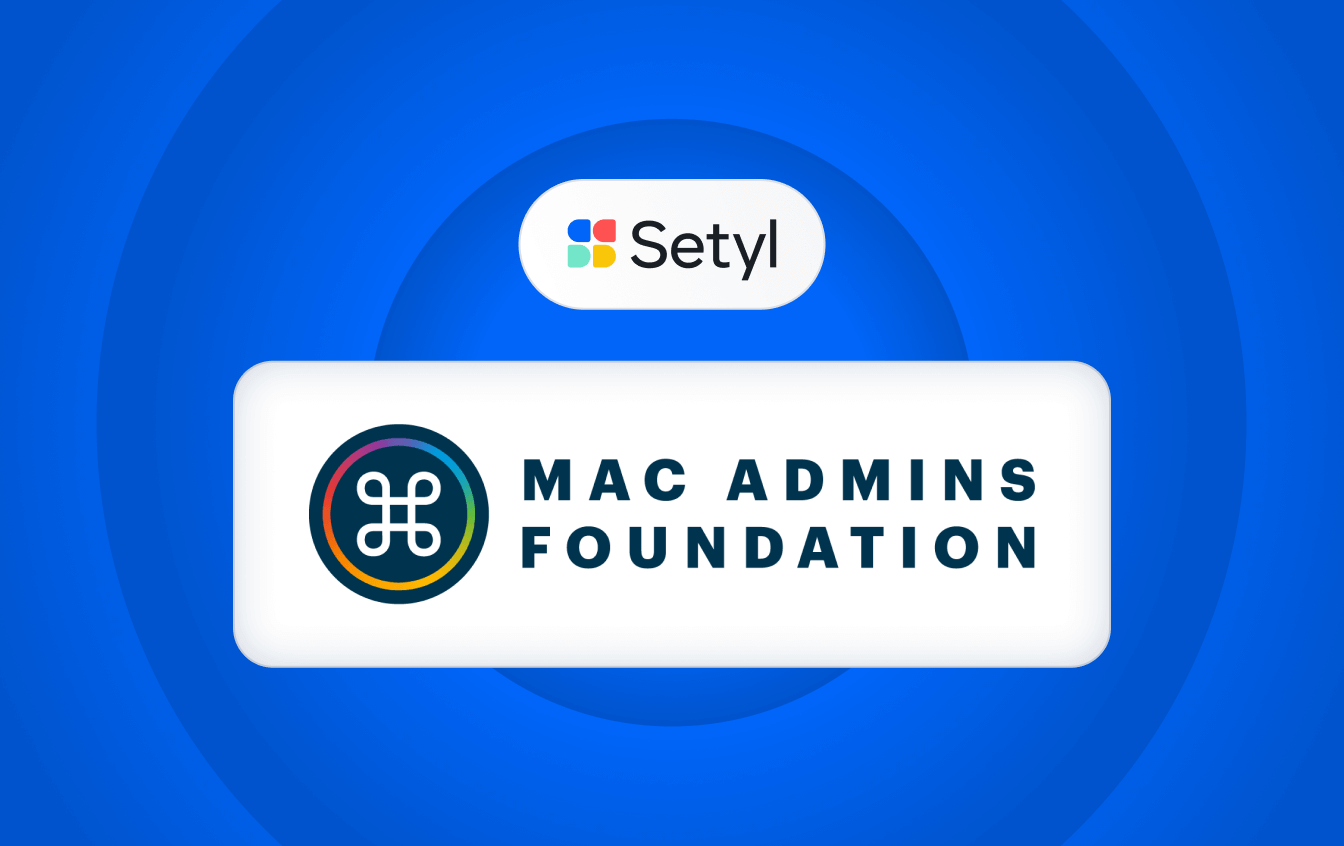New features for Fall 2025

Here’s our roundup of key new features from the past quarter — designed to help you improve your IT asset, license, spend, and people management:
- Onboard new employees with ease using Kits
- Stay in control of stock levels with Asset Groups and Stock Alerts
- Get a clearer overview of your software landscape with new reports
- Sync up-to-date license data directly from Zoom and Slack
- Map software usage across your organization
Curious to see these features in action? Book a demo with the team.
1. Onboard new employees with ease using Kits
Quickly identify and allocate the right assets and licenses to each new hire with Kits, reducing delays during onboarding.
Kits allow you to create templates of Assets and Apps tailored to specific roles, based on job title, department, location or a combination of these. Apply a Kit to employees during onboarding to automatically generate a checklist of hardware and software items they should receive, and quickly assign available assets and licenses from these predefined groups.
Navigate to Kits on the left-hand menu to get started. Learn more about how Kits work.

2. Stay in control of stock levels with Asset Groups and Stock Alerts
Maintain optimal inventory levels and prevent shortages with new Asset Groups and Stock Alerts features.
Create custom Asset Groups using any combination of specifications for a clearer overview of your inventory. Assets are automatically added to relevant Asset Group(s) based on the filters you set — such as model, operating system, RAM, screen size, location and more.
You can then set up alerts to notify you when stock levels in any Asset Group fall below your chosen threshold, prompting you to reorder before shortages occur.
Go to Assets > Asset Groups to create your Asset Groups. Then click the three dots (⋮) next to any group to set a low-stock alert. Learn more about these features.
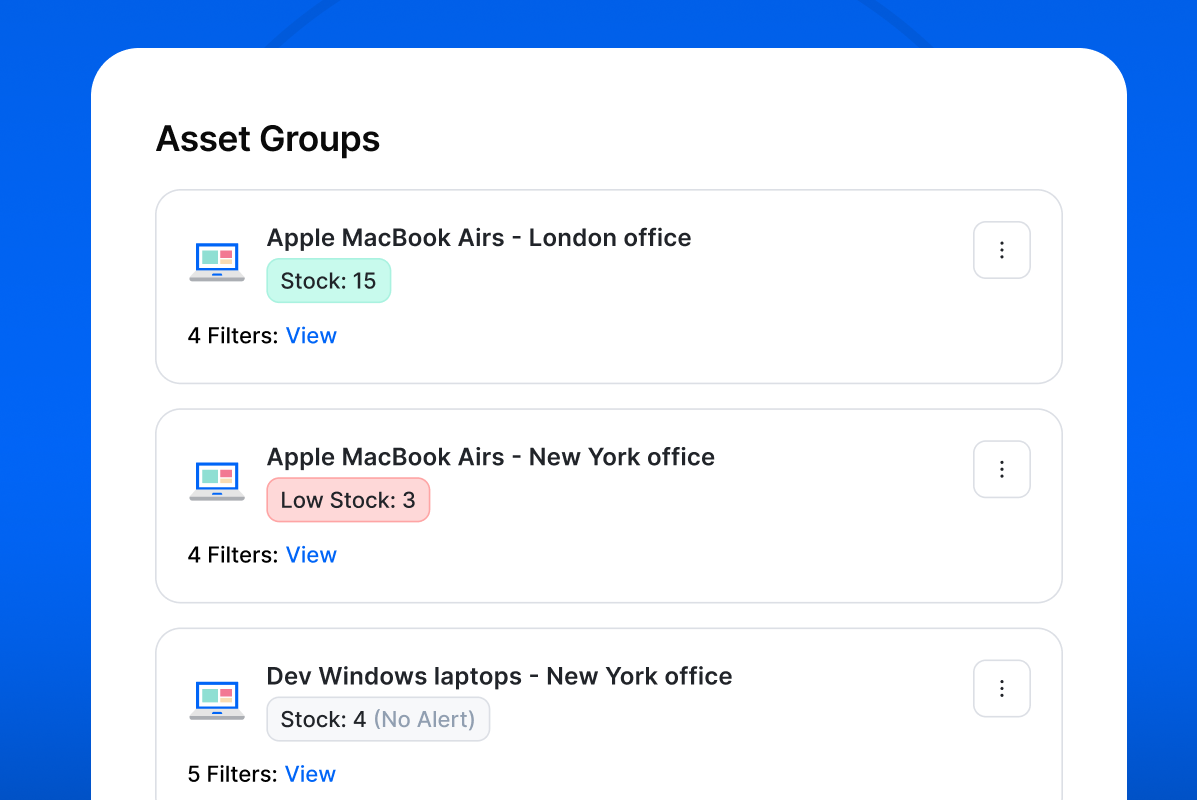
3. Get a clearer overview of your software landscape with new reports
Review your software spend, security details, and progress statuses at a glance in the new App Reports.
The reports include a breakdown of software application costs, top spenders, detection sources, statuses, authentication methods, criticality, and more in one overview.
Head to Reports > Overview, and select the Apps tab to view your automatically generated reports.
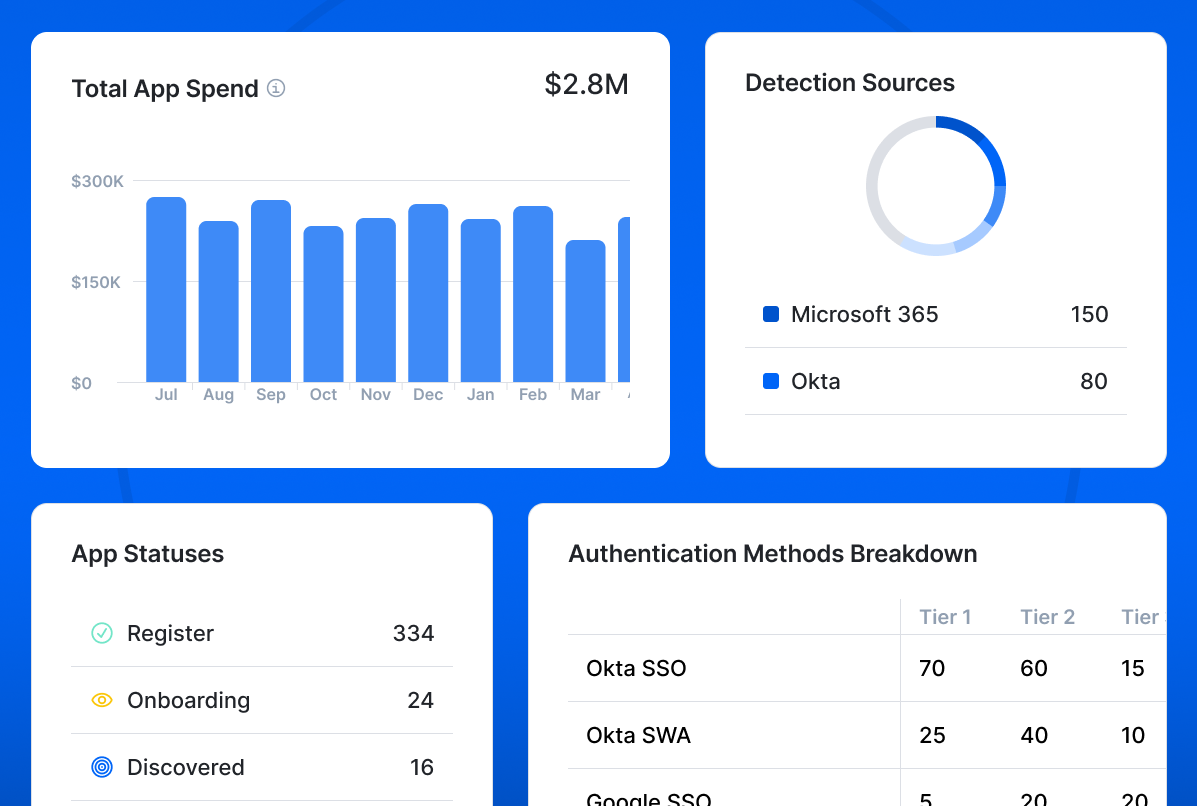
4. Sync up-to-date license data directly from Zoom and Slack
Manage your Zoom and Slack subscriptions and licenses with greater accuracy and efficiency through direct integrations, which we have now released to all eligible accounts.
These integrations automatically import data into Setyl — including license assignees, activity dates, subscription contract information, and more — helping you keep your records up to date, rightsize licenses, and cut unnecessary spend.
To set up the connections, go to Settings > Integrations, locate Zoom or Slack, and click Connect. Learn more in our Slack and Zoom integration guides.
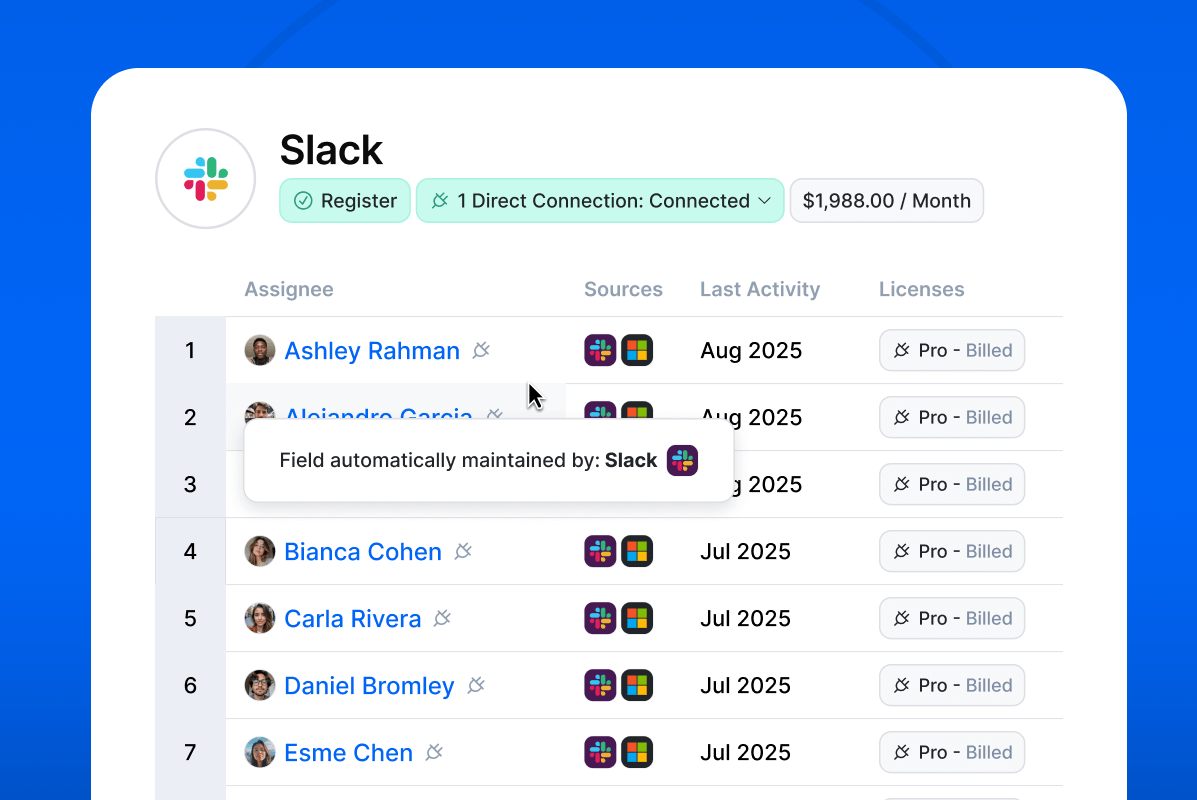
5. Map software usage across your organization
Gain full visibility into which teams are responsible for which software applications and services with our new App Assignments feature.
In the same way as you can assign an Asset or Employee to a department, location, and/or legal entity, you can now do the same with Apps.
To update this information, open the App profile and select the relevant organizational details under Overview > Status & Assignments. You can also make changes directly in the Apps > All Apps view, by clicking the edit icon next to the App.
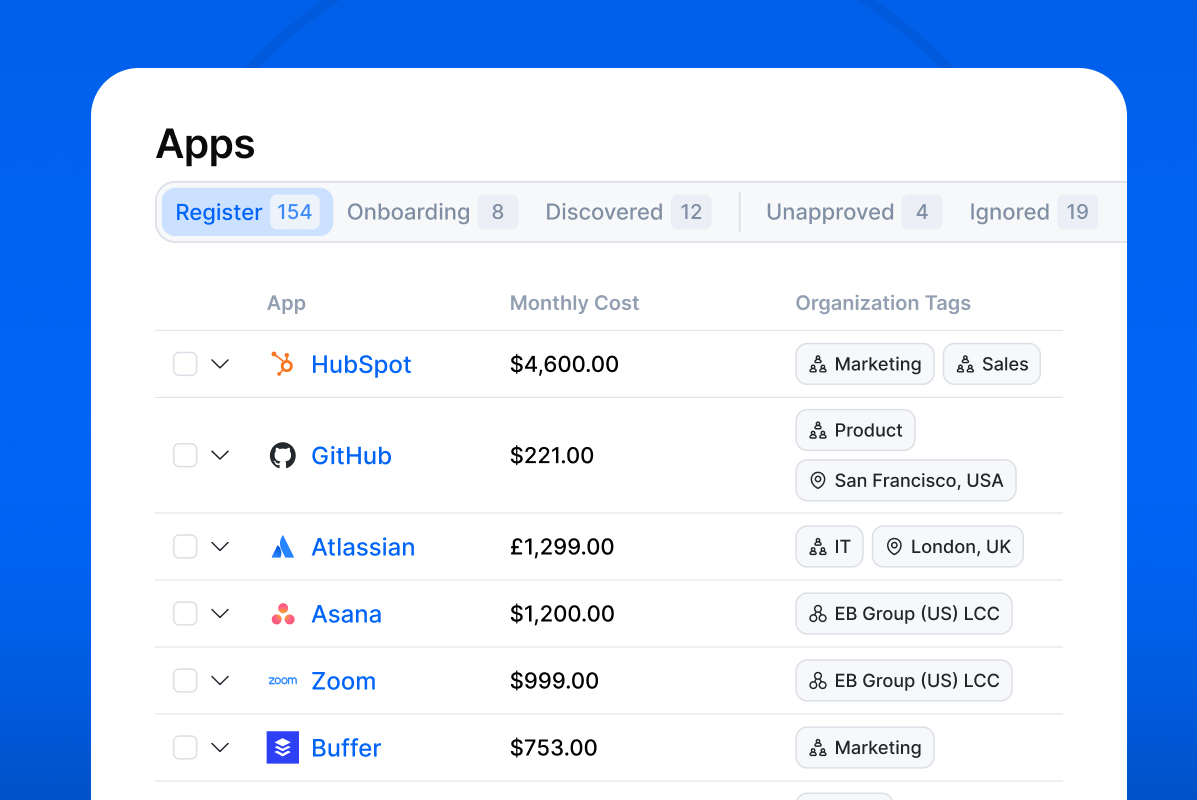
We hope you find these new features useful! Help us prioritize what's important to you: engage with the Setyl Roadmap in your account to share your ideas for new features and improvements.
More Setyl news and updates
- Browse our latest feature updates, news and awards.
- Book a demo with one of our specialists to see the platform in action.
- Follow us on LinkedIn to get our updates straight to your feed.