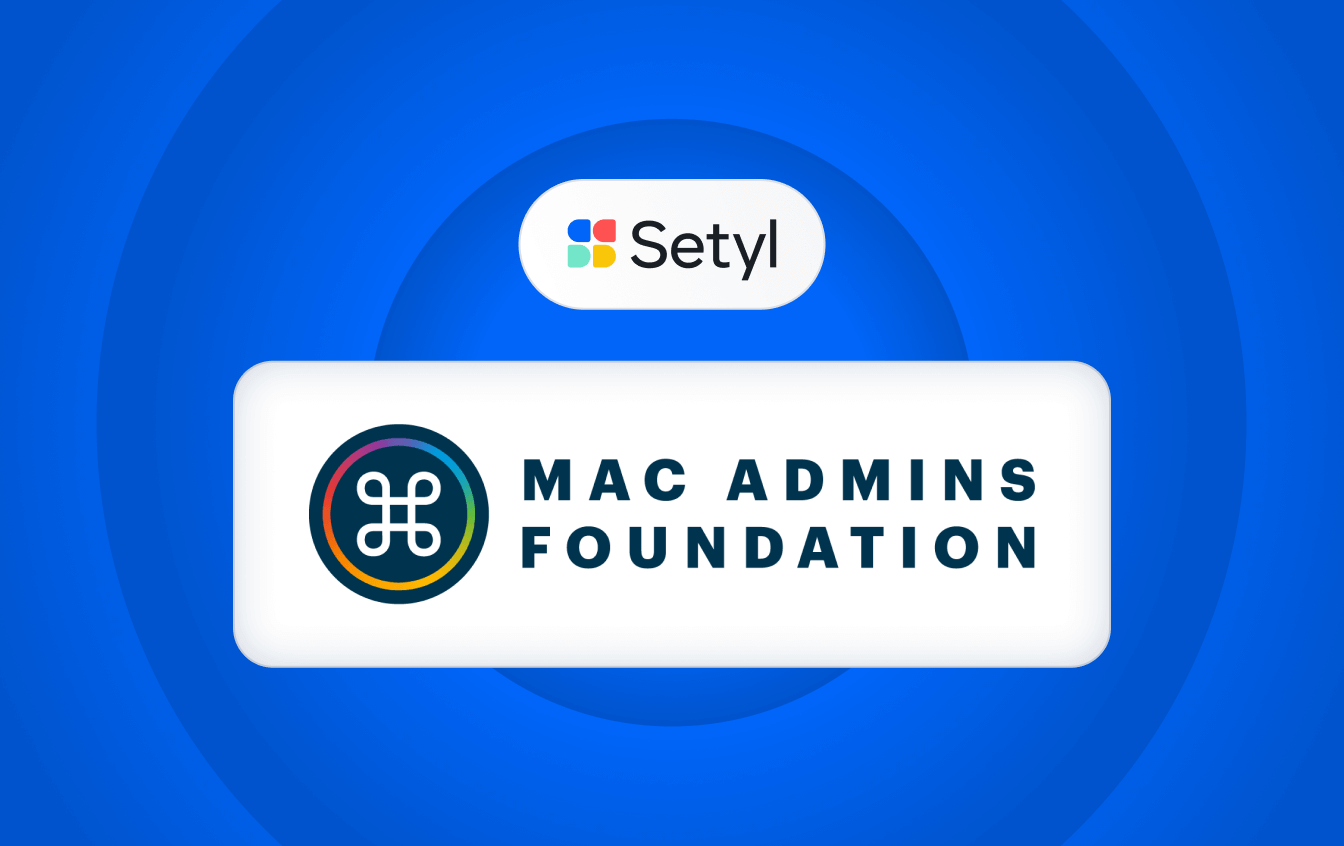New features: Asset Groups and Kits
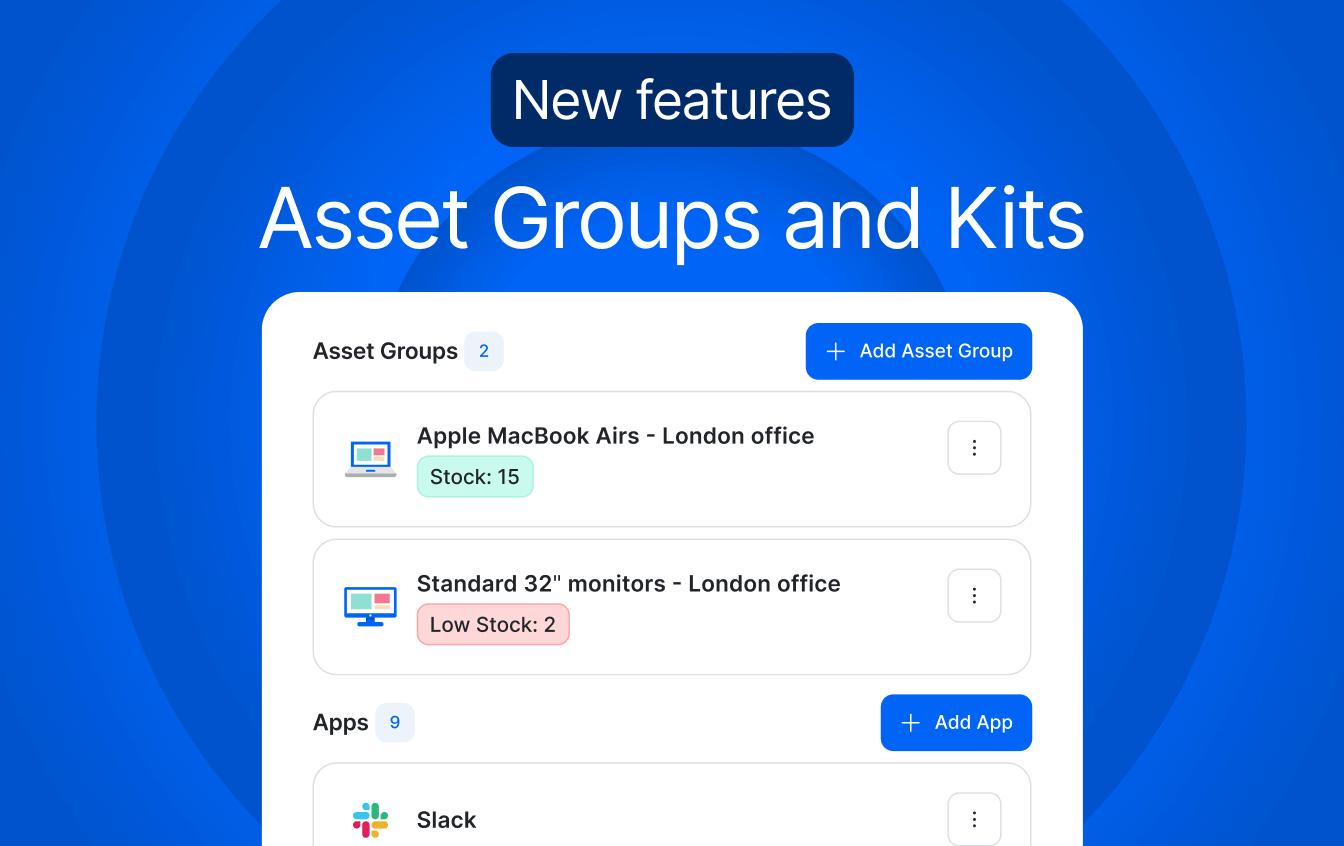
Improve your IT inventory management and streamline employee onboarding with our new connected features: Asset Groups and Kits.
Use these features to:
- Maintain optimal inventory levels and prevent stock shortages.
- Assign the right assets and licenses to each new hire with ease.
Book a demo to see them in action, plus explore all Setyl IT asset and license management features.
What’s new?
- Asset Groups: Organize assets into custom groups for clearer stock visibility and easier management.
- Stock Alerts: Get notified when assets in a specific Asset Group are running low and need reordering.
- Kits: Apply a predefined template of Assets and Apps to new hires based on their role for faster and more accurate onboarding.
Asset Groups
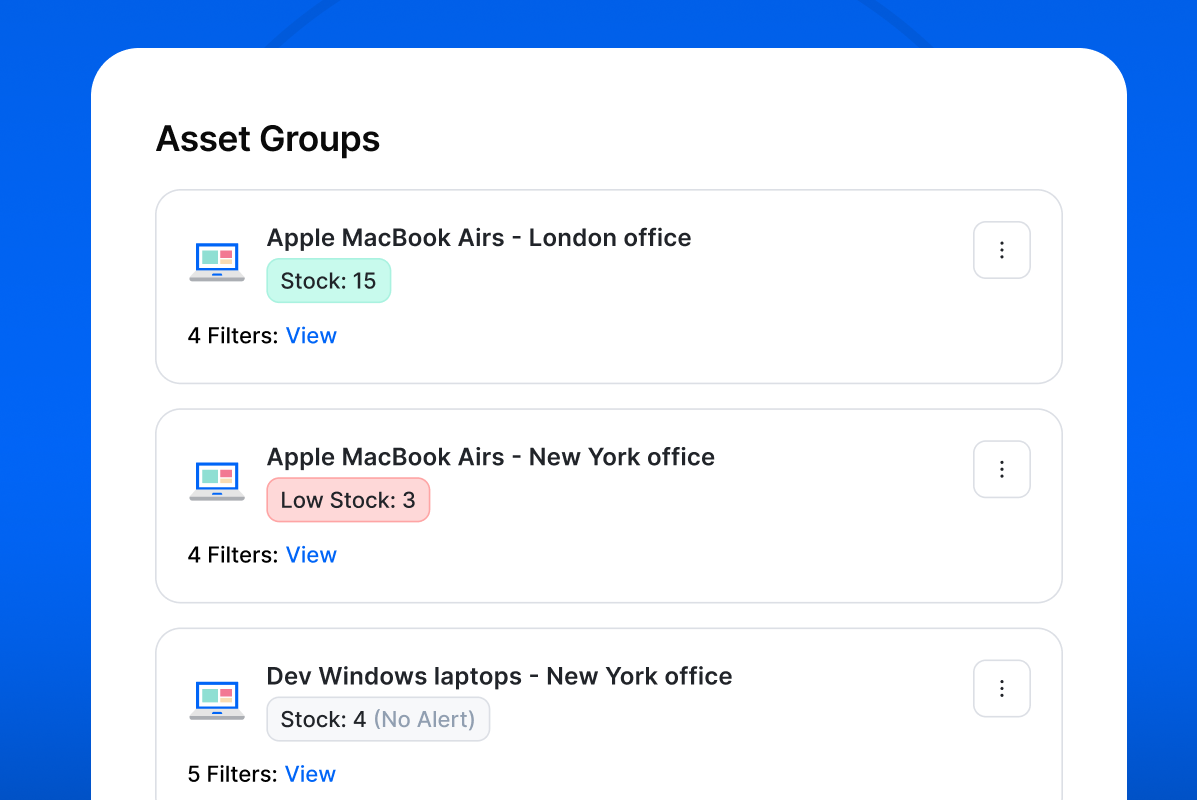
Organize assets into groups using any combination of specifications to improve stock visibility and management.
Assets are automatically added into relevant Asset Group(s) based on the filters you set. These filters can be as broad or as specific as you need, and can cover any type of asset. Examples include model, operating system, RAM, screen size, location and more.
Navigate to Assets > Asset Groups to get started.
As part of this rollout, we will be phasing out the Catalog functionality. Contact us for help with migrating your data to the new Asset Groups.
Stock Alerts
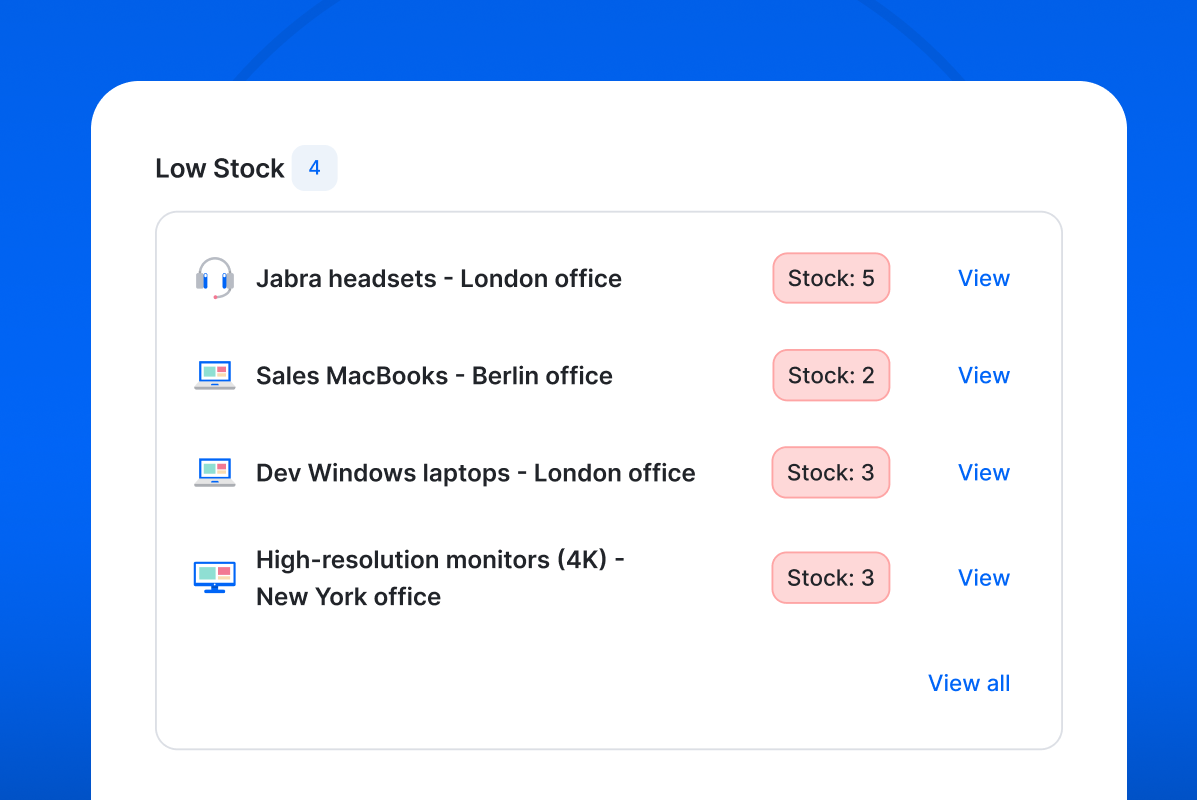
Stay in control of stock levels with Stock Alerts. Be alerted when stock levels in any Asset Group fall below a predefined threshold — giving you time to reorder before any shortages occur.
To set a threshold, go to Assets > Asset Groups, click the three dots (⋮) next to any Asset Group, and choose Set low stock alert. You can then also view a list of Asset Groups with low stock on your Setyl homepage.
Kits
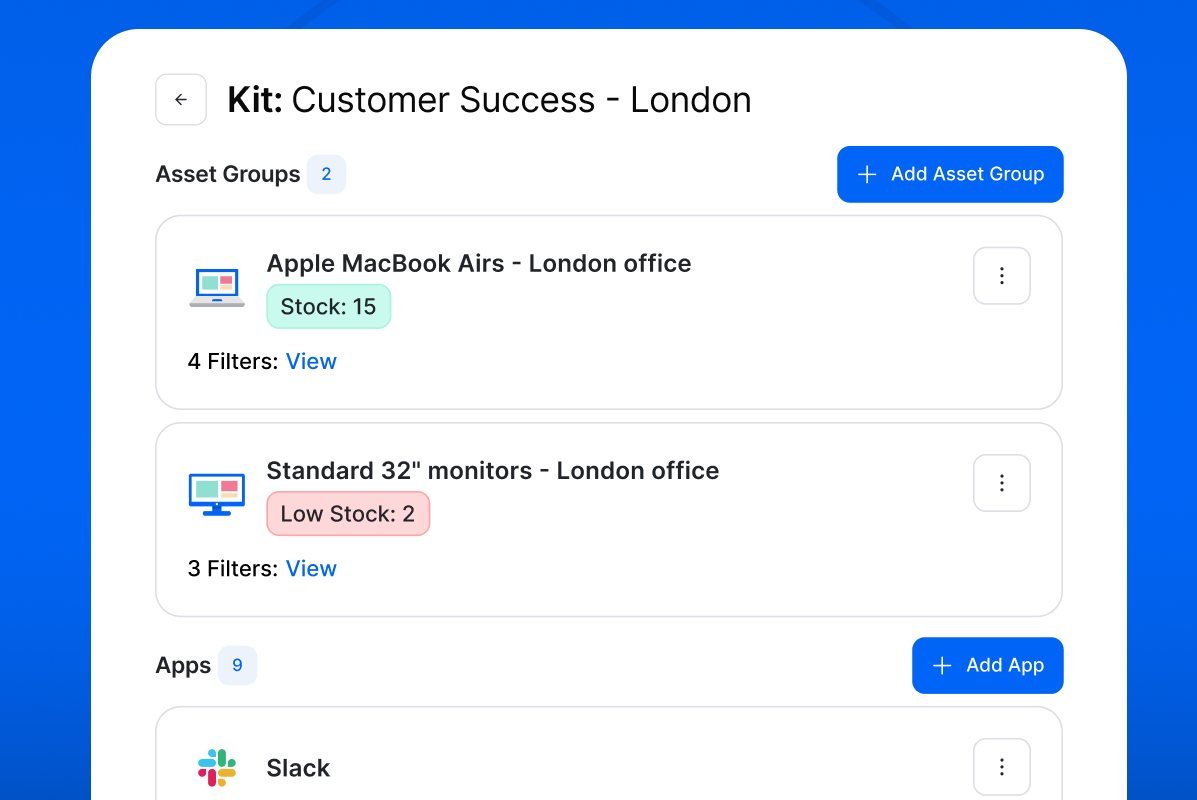
Reduce bottlenecks and oversights during onboarding by creating standardized templates (“Kits”) of Assets and Apps for specific roles.
You can build a Kit for any job title, department, location or a combination of these — for example, Design kit, Sales Toronto kit, Corporate kit, or Marketing Germany kit. You can then add the relevant Asset Groups and Apps/Licenses to each Kit.
When a new starter joins, you can apply the Kit during onboarding to generate a checklist of hardware and software items they should receive, and to easily search for and assign assets from these predefined groups.

Go to Kits on the left navigation to get started, and see our help article for step-by-step guidance.
We hope you find these new features useful, and we welcome any feedback: Share your ideas via your account manager or the Setyl roadmap in your account.
More Setyl news and updates
- Explore all new features for Fall 2025.
- Celebrating our 5th birthday: learn more about where we started and where we're heading next.
- Book a demo with one of our specialists to see this feature and more live on the platform.